If you have a Texecom Intruder Alarm and are looking to add another user or multiple, you may come across that this asks you for an APP code:
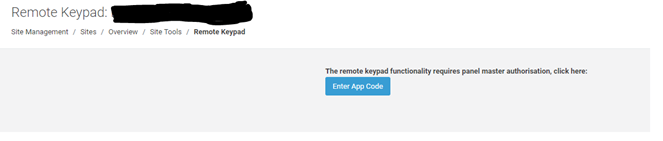
1. Click ‘overview’

2. Click ‘App Management’
3. Click add new APP user (If the name is not in the list of users that show up).

4. Enter the email in the Email/ Username box. Select from the drop box IE Engineer. Then click create APP user on the Right.
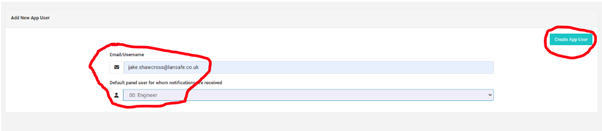
5. On your phone (Mobile) go to the Texecom APP. If you don’t have this installed then go to the APP store/ Play store and download this by searching Texecom. The APP should have this logo:

6. Once you have installed the APP, open the this up and click the ‘House Icon’.
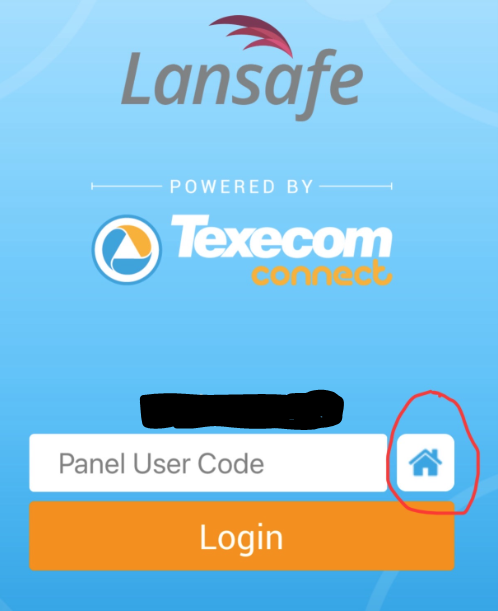
7. This will bring up a list of sites on your phone.
8. Click the site you want to get the app code for on your phone and enter the panel code which will default to your company. Be aware of the grade of the panel.

9. After entering the panel code then clicking log in, it may ask you about zones, if it does just click skip on everything until you get to the page shown below. Once on the page shown below, click menu:
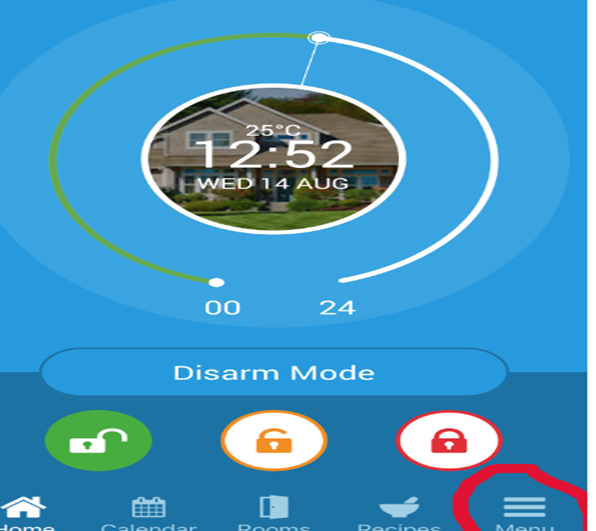
10. Click Manage Users. Then drop down the ‘engineer’ box and then select ‘add mobile device’
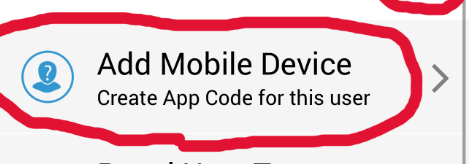
11. Your app code will then be generated.
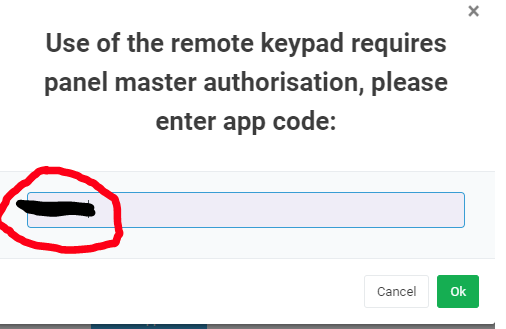
12. Go back to where it was asking for an app user code on the panel and enter it and click OK.
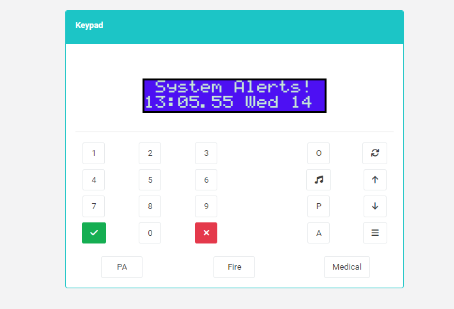
13. You will then have access to the panel.
For more useful knowledge base articles, valuable insights, and news articles, head to our Latest News.
Whether you need information on security best practices, the latest trends in telecommunications or comprehensive IT knowledge, our Latest News pages have been put together to keep you informed and ahead of the curve.